In fact, you can add custom lessons to your classes.
Step 1: To do this select the Course Curriculum and then select “Custom Lessons” tab and on the top right you will see a button that says “Create New Lesson” select it and enter a name for the new custom lesson.
Step 2: Once a name has been entered it will pull up the “Edit Lesson” screen. This is where you can add the lines to the lesson that you want the students to type. You can also adjust the length of the timing for this custom lesson.
Step 3: Once you have finished adding your content you will need to click the “save” button on the bottom right.
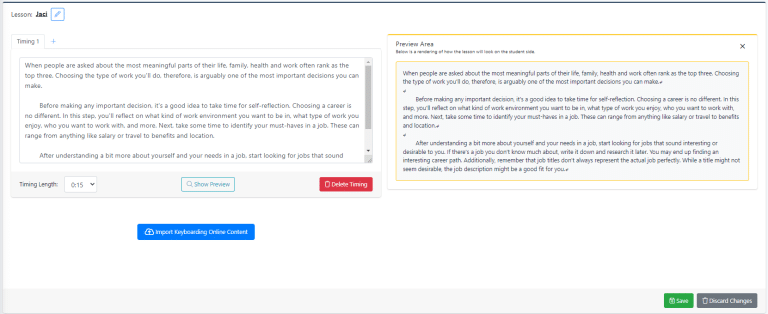
Now you will need to assign this custom lesson to a grading profile.
Step 4: Select the “Grading Profiles” tab and select the grading profile that you wish to assign the profile to.
Step 5: Once you are viewing the grading profile options select the “Section Assignments” tab and you will see the “Created Lessons” section.
Step 6: Select the drop down menu and select the lesson that you just created, and click “assign”

Step 7: Once it is assigned you will need to add a section weight to the lesson for grading purposes.
Step 8: Once you have finished assigning lessons click “save” in the bottom right.
Your lesson is now assigned to the grading profile!
