Each of our student programs has its own Accessibility Options built in that the students may use who need to either use our built in Screen Reader, or use a Screen Reader of their own choosing.
On the students lesson screen there will be a button that looks like the one below.
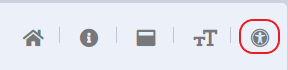
Once selected, it will bring up the following pop up window.
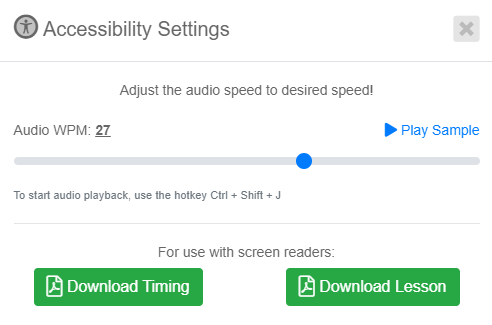
For our built in screen reader, the students are able to adjust the speed in which the screen reader reads the lesson back.
Once you have the desired speed set, you can close the window and use the keyboard shortcut of Ctrl + Shift + J to initialize the Screen Reader.
If you prefer using your own screen reader you may download the individual timing in PDF form or you can download a PDF file for the entire lesson.
