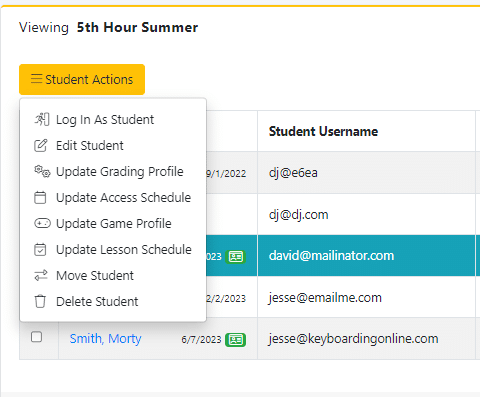In the classes tab, you can see all of the classes created by you or your school admin. You will also be able to see all of the students created by you or your school admin. Creating a class will be the first step in creating a course for your students.
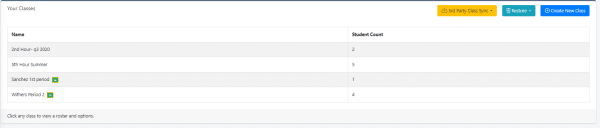
Class Details
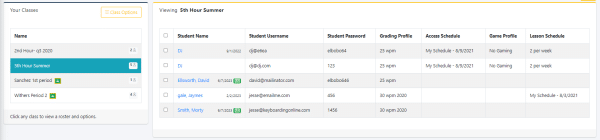
Once you select your class you can see all of your students names, Usernames, Passwords, assigned Grading Profiles, Access Schedules, Game Profiles, and Lesson Schedules
Class Options
Rename Class- Click to rename the selected class.
Share Class- Click to share the selected class with another instructor at your school. It will share your class and the students within the class. Useful if a teachers assistant creates the class.
Download Class Login Cards- Selecting this will download a pdf with all of your students login information which will print directly to your standard Avery labels.
Delete Selected Class- Selecting this will delete the selected class and the students within the class.
Sync with Google Classroom- For a detailed guide on syncing with Google Classroom click HERE
Sync With Clever Classroom- For a detailed guide on syncing with Clever Classroom click HERE
Sync With Microsoft-
Sync With Canvas- For a detailed guide on syncing with Canvas click HERE
Sync with Skyward/ OneRoster- For a detailed guide on syncing with Skyward/OneRoster click HERE
Sync with ClassLink- For a detailed guide on syncing with ClassLink click HERE
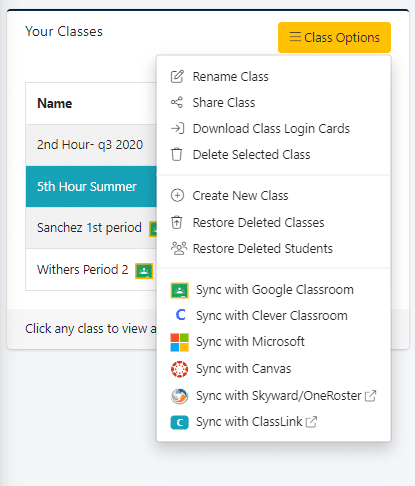
Student Actions
Log in As Student – Select to log in as selected student.
Edit Student – Select to go to the Edit Student screen.
Update Grading Profile – Update the assigned grading profile for the selected students.
Update Access Schedule – Update the assigned access schedule for the selected students.
Update Game Profile – Update the assigned game profile for the selected students.
Update Lesson Schedule – Update the assigned lesson schedule for the selected students.
Move Student – Select to move selected student to a different class.
Delete Student – Select to delete selected student file